- Portals
- The Current Year
- ED in the News
- Admins
- Help ED Rebuild
- Archive
- ED Bookmarklet
- Donate Bitcoin
Contact an admin on Discord or EDF if you want an account. Also fuck bots.
If you however are super impatient, email Tabs directly at [email protected] with your preferred username and associated email address AND ONLY TO REGISTER.Encyclopedia Dramatica:Help/Markup
Consult the ED style guide and you will be well on your way to success!
- Part of Encyclopedia Dramatica:Help
Wikis use a special kind of markup. HTML is a kind of markup you are probably familiar with, although it's a different kind than wiki markup. The goal of wiki editing is to be quick and efficient, so some things may be confusing to you if you're used to editing HTML pages.
To see some of the most common markup options, click the little icons up at the top of the edit box, just below the tabs. They are used for bold, italics, internal links, external links, level 2 headline, embedding an image, embedding a media file, math stuff (you probably won't ever use this), ignoring wiki markup, signature and horizontal line break.
Links and URLs
There are internal links and external links. To link to an internal article type two brackets on each side of the link. Like so [[Attention whore]]. This will link to the article called Attention whore, also located at the URL http://encyclopediadramatica.se/Attention_whores.
To link to a URL that is external to encyclopediadramatica, type a single bracket, the URL to the site, including http://, then a blank space (no special delimiter character), and then the title. Like so [http://dramatica.in THE BEST SITE EVAR!!!333]. It will look like this: THE BEST SITE EVAR!!!333. Easy!
Pluralizing, verbing
Most articles in ED are listed in the singular form (MRI, not MRIs).
- Correct way to link to plural: [[MRI]]s = MRIs, [[lulz]]ing = lulzing
- Incorrect way: MRIs, [[lulzing]]
- Works, but not recommended: [[MRI|MRIs]], [[lulz|lulzing]].
- Please see Encyclopedia Dramatica:Why not pipe?.
Linking to Weird Pages
If it's a "weird" page (like a category or an image), add a colon. For example: [[:Category:Wikis Suck]] yields Category:Wikis Suck. Use a pipe to remove the namespace. [[:Category:Wikis Suck|]] yields Wikis Suck.
Inserting an Image

To insert an image, you'll first need to upload it. You can do that by clicking the Upload File link on the left of this page. There you will find detailed instructions on uploading images or other media. It's simple to do. After your image has been uploaded, it will give you instructions on inserting the image into your article. It will typically look like this [[Image:Salamander.jpg|thumb|This is a gay example!]]. The image tag and image name go first, followed by a command to create a thumbnail for larger images, followed by your description.
Image specific tags
- thumb
- You can remove the "thumb" tag and it will display the image in its original size. This is sometimes appropriate for animated gifs, or images too small to require a thumbnail. Animated gifs with smaller viewing size tend to be size to download.
- frame
- replace "thumb" with "frame" to keep in original size but wrap with a frame. Note: if you include neither "thumb" nor "frame", your description (see below) will appear as ALT text rather than a caption.
- frameless
- this is a new web 2.0 feature. frameless works the same way as thumb, but does not add frame. This is useful if you are making a picture very small.
- Description
- This is automatically inserted when you use the example from the upload file page. You should alter it in the article to reflect a good caption for your image. If the image is not a thumbnail, it will not have a description.
- right|left|none
- These alignment tags are available for use if you would like to justify your image on one side of the page.
- Width
- when using "thumb",and "frameless" you can include a width value: [[Image:Salamander.jpg|thumb|120px|This is a cool example!]]
How to find images
Please see Image Selection Process, Unusedimages or Newimages.
Categorizing your articles
So you've written an article. A beautiful article it is! Now the only thing that can ruin your article is a {{crap}} tag. Oh Noes!! Better categorize it so it doesn't end up here or here.
So just go to Special:Categories and look which category your article fits best. If it fits multiple categories, then put them in all those categories.
Now just put [[Category:Whatever]] at the bottom of your article.
Oh, and do not create a category that's not listed. Srsly.
Unordered List
Using the asterisk * symbol will create a bullet and you can create an unordered list, if you simply increment the number of asterisks you use.
- This makes a single bullet.
- I'm making a couple of points.
- because I am very smart.
- Incrementing the asterisks creates an indent.
- This is good for replying to comments.
- Yes, it is.
- Fun for all!
- Racism.
- Lol liek wut?
- DICKEY MOUSE
- Shut up, all of you.
- NO U
- I like swords.
- NIGGER NIGGER NIGGER
- You're all a bunch of faggot Jewrats!
- JOSH
- lieks bawls
- But not as much as he lieks delicious coeck.
- lieks bawls
- JOSH
- You're all a bunch of faggot Jewrats!
- NIGGER NIGGER NIGGER
- I like swords.
- NO U
- Shut up, all of you.
- DICKEY MOUSE
- Lol liek wut?
- Racism.
- Fun for all!
- Yes, it is.
- This is good for replying to comments.
Ordered List
Using the pound/hash/number symbol (#) creates an ordered list
- Number one
- Number two
- Number two-one
- Number two-two
- Number two-two-one
- Number two-three
- frosted butts
- Jesus fucking Christ Number two-one
- Number three
Definition list
;Term : definition yields:
- Term
- definition
Tables
- |hello
- |-
- |two || three || four
- |-
- |five || six || seven
- |}
hello two three four five six seven Categories
We use forty-six categories in ED. To view the list of categories, go to Special:Categories. You should always place your article in at least one category. You can also view Special:Uncategorizedpages for a list of uncategorized articles.
To categorize an article, put this line anywhere in the page (preferably the bottom):
- [[Category: LiveJournal]]
To list an article under a letter other than the first letter of the title (i.e., if I wanted to list George W Bush by his last name, Bush), enter it as such:
- [[Category: People|Bush, George W]]
Templates
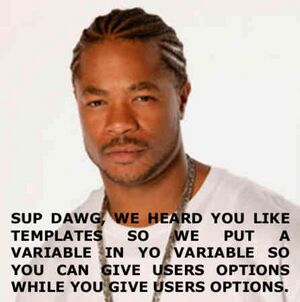
{{{3|{{{2|{{{1}}}}}}}}} - For when to use templates and a big list of 'em, see Templates.
First of all, ask yourself if a template is really necessary. Templates serve two important purposes:
- Keeps the code in one place which can then be used on multiple pages.
- Provides a simpler interface for users.
In other words, templates aren't for putting something on only one page.
Now that you've determined that you need a template and you think other people are going to get some use out of it, make sure you put it in the proper place. Template pages aren't just named their names like articles, they have a Template: in front of them. Once you have a page started in the proper space, you're ready to start.
The basics
Templates work through the process of transclusion, which basically means whatever's on the template page gets inserted into the page you're using the template on. To use a template, you wrap the template's name in two sets of curly braces like so:
{{template name}}. This is the simplest form of template, where you don't have to put any additional information in to use it, such as {{preview}} or {{an hero}}. This kind of template works well as a label or when it's very specific.The power of templates comes from being able to take different parameters to change the output. For instance, we could make a template at Template:makelink, that creates a link to whatever page is passed. Instead of making a separate template for every link on ED, by passing the name of page you want a link to, one template can work for all of them. It's used like this:
{{makelink|pagename}}where pagename is any page you want to link to.Using parameters
On the template page you can use variables to hold whatever information is passed from the page using the template. Variables are surrounded by three sets of curly braces with the following syntax: {{{variable name|default value}}}. Whatever the user puts into the parameter field will be stored in variable name, and if they didn't put anything, then default value will be used. Leaving the default value blank doesn't insert anything. On the template page, the code might look like this:
[[{{{1|Mudkipz}}}]]
In this case,
{{makelink|Lulz}}produces a link to Lulz, which is stored in the variable 1 and so replaces{{{1|}}}. If nothing was passed,{{makelink}}, then 1 would be empty and the default value (Mudkipz) would be used.The numbers used as variables correspond to the parameters coming after the template name, and go in order. So if makelink accepted a field for the page and another one for the alternate text, like so:
[[{{{1|}}}|{{{2|}}}}]]
then
To make it so the parameters can go in any order, you can also name them. If you name the parameter in the template page, then that name must be used when using the template. The template is looking for those names, so they can go in any order, but if a parameter is passed without the name, the template won't recognize it. To change makelink to use named parameters, it would look like this:
[[{{{link|}}}|{{{alt|}}}]]
This will create a link to page link with the text alt. Using the template on a page can be done with either of the following:
{{makelink|link=Lulz|alt=Fail}}{{makelink|alt=Fail|link=Lulz}}
And both of them result in Fail.
Commenting template page
Sometimes a template is complicated and has many fields, and so needs an explanation of how to use it. Even if it's a simple one like makelink, you'd still want to put at least a line in to describe its purpose. If you're using paremeters, you should list the names of named paremeters, the order of numbered parameters, and what information they are all expecting. All this goes on the template page, so you should use <noinclude></noinclude> tags around whatever you don't want to get transcluded. This includes whitespace and linebreaks, which can potentially mess up formatting on the page using the template.
Advanced templates
If you're smart enough to know you want to use
{{#if:}}, {{#ifeq:}} or {{#switch:}}, then you're probably smart enough to go look up how on WikiMedia.How do I signed my name?
To sign your name, just paste this after your comment: ~~~~. It's simply four tildes. It will auto-populate your username and a timestamp. Don't sign articles, just talk pages.
Customized sigs
- how'd you get these to work? just curious --Killhamster 07:40, 3 Mar 2005 (UTC)
- In Special:Preferences, under "user data", there's a field titled "Your nickname (for signatures)". In there I put: Q]]<sup>\</sup>[[User_talk:Quasidan|<sup>DAN</sup>. the key is to leave the brackets OPEN at the end. Here's the basic mod: Killhamster]] [[User_talk:Killhamster|talk. one love, Q\DAN 13:11, 3 Mar 2005 (UTC)
Actually, disregard this section as the new MediaWiki is a cunt. You can do what QD said, but the key is to NOT leave the brackets open. Also, check the raw signatures box. --Sheneequa 06:11, 15 July 2006 (UTC)
- amidoinitrite? ಠ‿ಠิ !!0a7tnvoNtct 18:30, 19 October 2008 (CDT)
Basic Tips
- Images at the top, Categories at the bottom.
- Categorize everything.
- Try to get an image for every article.
- Create some links to your article from other pages and make sure you have links in your article as well.